제품개요
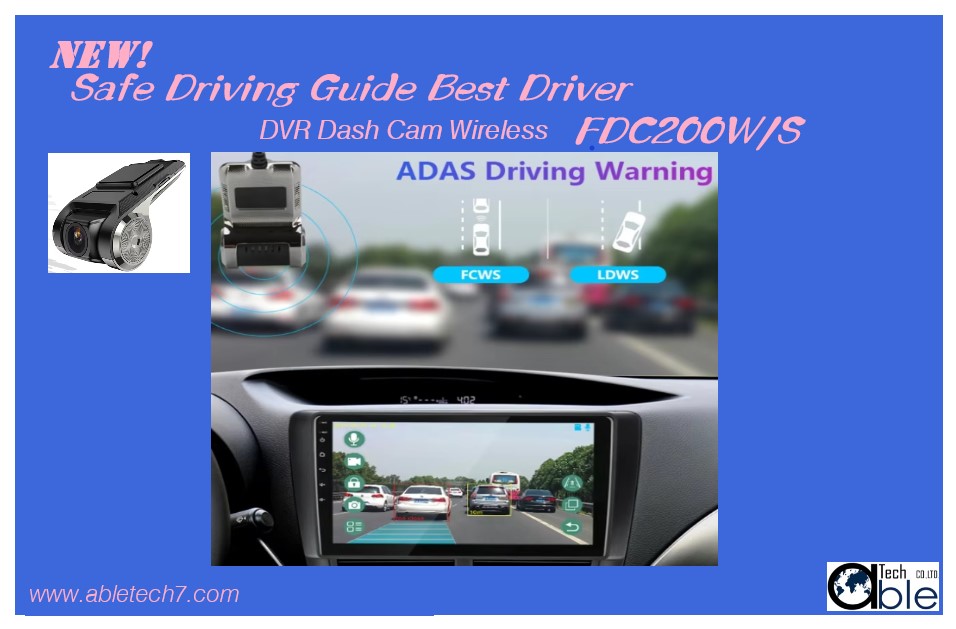
모든차량에 장착이 가능!
제품 개요: 안드로이드 대형 화면 차량용으로 설계된 USB 대시캠
(차량 안드로이드 내비게이션 특수용)
제품.
이 제품은 USB 인터페이스를 사용하여 바이오스크린 차량에 연결하고, 차량에 설치된 특수 APP를 통해 이 제품의 실시간 화면 미리보기와 비디오 사진의 재생 및 제어를 실현할 수 있습니다. 이 제품은 크기가 작고, 설치가 쉽고, 사용이 간편하며, 프레임이 없고, 누출 초가 없으며, 차량 메모리를 사용하지 않으며, 안드로이드 대형 화면 카드로 놀라운 효과를 제공합니다.
주의
1. 첫 번째 설치 후 USB 권한을 얻기 위한 팝업 상자가 나타납니다.
2. 표준 C10 속도 정품 TF 카드를 권장합니다.
3. 새 TF를 교체하거나 사용할 때는 고급 설정으로 카드를 마주보는 페이지를 포맷하는 것이 좋습니다.
4. 일정 시간 후에는 사진이나 비디오를 촬영할 수 없습니다.해결책: TF 카드에 비디오를 촬영할 공간이 충분한지 확인하고 공간이 충분하지 않으면 자동으로 중지됩니다.포맷 작업은 보호된 폴더의 비디오를 삭제합니다.중요한 비디오가 있는 경우 먼저 저장해야 합니다.여전히 녹화할 수 없는 경우 TF를 변경하는 것이 좋습니다.
5. 이미지가 흐릿했습니다.해결책: 렌즈가 충분히 깨끗하지 않습니다. 렌즈에 도난품과 손가락 자국이 있는지 확인하십시오.렌즈 페이퍼로 렌즈를 청소하십시오.
6. 앱을 클릭하면 미리보기 화면에 들어갈 수 없음해결책: USB 포트가 느슨할 수 있습니다. 이때 대시캠을 다시 연결해 보세요.
7. 녹화 버튼을 클릭한 후 자동으로 녹화하지 않거나 즉시 녹화를 중지하세요.해결책: 카드 포맷이 올바르지 않을 가능성이 큽니다. 설정을 입력하여 작업을 포맷해야 합니다.
ADAS 보조 활성화
큰 안드로이드 화면은 WiFi 또는 모바일 핫스팟과 같은 네트워크에 연결해야 합니다. 그런 다음 해당 단계에 따라 업그레이드를 클릭합니다. 업그레이드하려면 ADAS 표시선의 중앙 위치를 조정합니다. 표시된 도로를 주행할 때 속도는 정렬 표지판 선 이동보다 30Ma 이상이어야 하며 활성화 시간은 약 1분입니다.
작동 지침:
APP 설치 지침
이 제품을 차량의 USB 포트에 삽입하고 차량의 메인 인터페이스에서 ES 파일 브라우저를 찾습니다.
또는 파일 브라우저에서 파일 관리를 클릭하여 새로 삽입한 USB 플래시 드라이브를 찾고 USB 플래시 드라이브에서 dvr.apk 파일을 찾습니다.이 파일을 클릭하여 설치하고 마지막에 "열기" 또는 "완료"를 클릭합니다.설치 단계 페이지는 다음과 같습니다.
설정 페이지 설명
1. 사진 촬영 프롬프트: 사진 촬영 사운드를 활성화하려면 체크
2. 펌웨어 버전: 클릭하여 펌웨어 업데이트를 감지합니다.
3. APP 버전: 클릭하여 APP 업데이트를 감지합니다.
자체 APP 아이콘을 선택하세요.
제품 규격:
*전압;3.7-5V
*전류: 0.4A.
*비디오 해상도: 720P 1080p 옵션 구성비디오 프레임: 30
*카메라: 고감도 및 저조도 CMOS 이미지 센서.
*MLC: 내장 마이크.
*저장 매체; TF 카드(최대 지원: 32G)
*연결 모드: USB 포트
제품사양
Vehicle Android Navigation Special Purpose
Product overview: USB dashcam designed for android large-screen cars
Products.This product USES USB interface to connect with the bioscreen car, through the special APP installed on the carIt can realize the preview of the real-time screen of this productand the playback and control of video pictures.This product Small size, easy installation, simple use, no frames, no leakage seconds, no use of car memory, etc,With android large screen carto bring you amazing effect.

Attention
1. After the first installation, there will be a pop-up box to obtain USB permissions
2.Standard C10 speed genuine TF card is recommended
3. When replacing or using a new TF, it is recommended to formatthe page facing the card with advanced Settings
4. No photos or videos can be taken after a certain period of timeSolution: check if the TF card has enough space to shoot videosand if there is not enough space, it will automatically stopThe format operation will delete video in the protected folder, ifany Important video, note to save first),if still cannot record suggest to change TF
5. The image was foggySolution: the lens is not clean enough, please check the lens forstolen goods and finger marks. Clean the lens with lens paper.
6. Click on the app and you can't enter the preview screenSolution: it may be that the USB port is loose, at this timeTry replugging the dashcam
7. Do not record automatically or stop recording immediately afterclicking the record buttonSolution: it is very likely that the format of the card is not correctyou need to enter the Settings to format the operation
ADAS auxiliary activation
A large android screen requires a connection to a network such asWiFi or a mobile hotspot. Then click upgrade according to thecorresponding steps. To upgrade Then adjust the center position ofthe ADAS marking line. When driving on marked roads, the speedshouid reach 30 Mai above alignment signpost line travel, activationtime about a minute.
Operating instructions:
APP installation instructions
Insert this product into any USB port of the car and find ES filebrowser on the main interface of the car
Or file browser, click on file management to find the newly inserteousb flash drive, and find the dvr.apk file on the usb flash drive.Click this file to install, and click "open" or "complete" at the endThe page of installation steps is as follows.
Setting page description
1. Photo-taking prompt: tick to enable photo-taking sound
2.Firmware version: click to detect firmware updates
3.APP version: click to detect APP updates
Please select your own APP icon
Product parameters:
Voltage;3.7-5 v
Current: 0.4 A.
Video resolution: 720P 1080p optional configurationVideo frames: 30
Camera: CMOS image sensor with high sensitivity and lowillumination.
MlC: built-in microphone.
Storage medium; TF card (maximum support: 32G)
Connection mode: USB port
다운로드
| 분류 | 다운로드파일 | 최종수정일 |
|---|---|---|
| 제품 사양서 | 0000-00-00 | |
| 메뉴얼 | 0000-00-00 | |
| 캐드 | 0000-00-00 | |
| 시험 성적서 | 0000-00-00 | |
| 제품 인증서 | 0000-00-00 |

